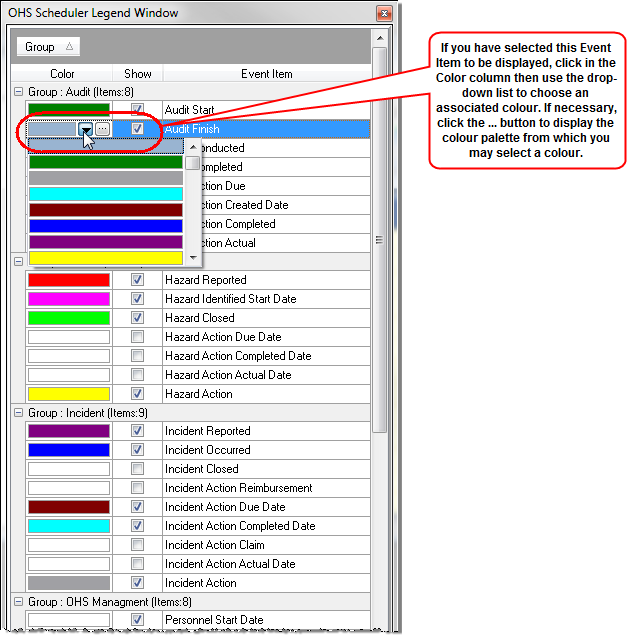Locations - Calendar
This Calendar provides an overview of events and significant dates for managers by displaying dates and entries made elsewhere in the system such as Tasks, Actions, and OHS Committees.
![]() By default the Calendar shows one month’s schedule starting at the beginning of the month. Use the left and right arrow head on the side calendar to view the Calendar for previous or coming months.
By default the Calendar shows one month’s schedule starting at the beginning of the month. Use the left and right arrow head on the side calendar to view the Calendar for previous or coming months.
Items: Many different items can be displayed on the calendar, including leave, property, training and various significant dates. Click the items button to see a full list, or to show or hide selected events. See OHS Scheduler Items for more information.
Today: Click this to return to today’s date on the calendar.
Options: This allows you to:
- Export or synchronise the calendar (planner)
- Select a particular view
- Change the look and feel of the calendar
- Highlight or show hints for holidays.
Go to Date: This shows the currently selected date and can be used to browse to a different date, basing the results on a particular calendar type using Show in.
Viewing Events
A complete list of Event Items is displayed below the side calendar on the right. If you want to quickly locate a particular event on the calendar, select the event in the list then right-click on the event. From the quick menu displayed, select Prior or Next (these are relative to the date you currently have selected). For example you may want to display Hazards that have been reported most recently.
Calendar Toolbar

This toolbar is used to help you move around and use the Locations Calendar. The following functions are available:
| Button | Explanation |

|
Displays the calendar with a day view. |

|
Displays the calendar with a five day working week. |

|
Displays the calendar as a seven day week, commencing with the work week start day. |

|
Displays the calendar for the month, as selected from the side calendar. |

|
Go to today’s date in the main and side calendars. |

|
Specify the date to be displayed in the main and side calendar. Date: Enter the date to display in the calendar. Show In: Select to display the nominated date in your preferred calendar type: Day, Week, Month or Work week. |

|
This button gives you access to further functions:
|

|
Many different items can be displayed in the calendar, including Audits, Hazards, Incidents, and various Action dates. Click on the Items button to see a full list of options in the OHS Scheduler Legend window. |
OHS Scheduler Items
In the OHS Scheduler Legend Window you can select the items you want to display on your Calendar and select a colour by which they can be identified. The information about the calendar events, which are entered throughout OHS in the associated areas, will then be displayed in the calendar and can be quickly identified.